How to fix launch on boot on the FireTV stick

This guide is designed for devices operating on Fire OS 8, such as the 2nd Generation FireTV Stick 4K. Devices running Fire OS 7 or earlier versions do not need any extra steps to activate auto-launch during boot.
For detailed instructions, refer to https://www.aftvnews.com/how-to-connect-to-a-fire-tv-or-fire-tv-stick-via-adb/
Autostart on Fire OS 8:
In Fire OS 8, a revamped menu layout is introduced, which no longer includes an app permissions section. This presents a difficulty for apps that need permission to initiate automatically at boot (autostart).
Addressing the Boot Launch Problem:
To resolve this concern, you’ll have to utilize ADB to dispatch a command to the FireTV Stick. If you’re already acquainted with ADB, the command is as follows:
appops set com.choudhurylad.posterbooking SYSTEM_ALERT_WINDOW allow
Please note that we’ll install an application on a second Firestick to send the ADB command, so you’ll need two Firesticks for this process. In this guide, we’ll distinguish the Firestick where you want to enable auto-boot as the “target Firestick,” and the extra Firestick as the “source Firestick.” It’s important to mention that the source Firestick doesn’t need to run Fire OS 8. To get started, go to the settings icon situated on the right side of the target Firestick’s home screen, represented by the cog icon.
Step 1: Choose the My Fire TV option and click on it
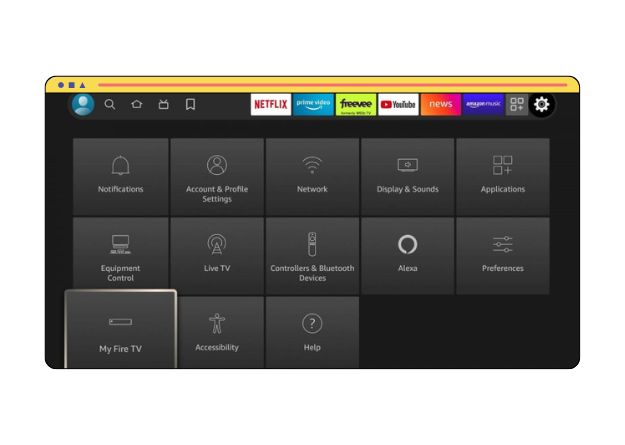
Step 2: To enable ADB, we must access Developer Options. If you don't find Developer Options in your menu, you'll need to enable it. To do this, select 'About'.
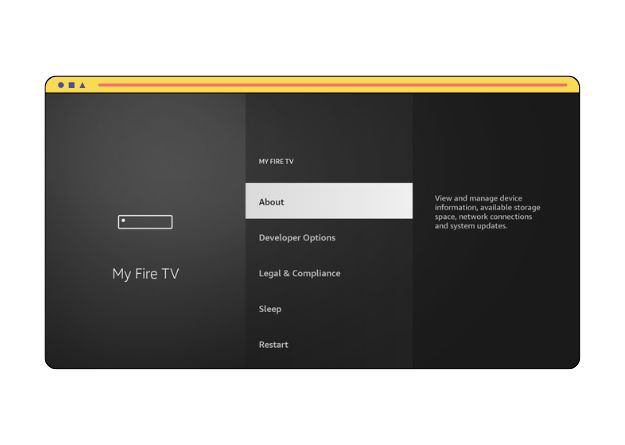
Step 3: Press the button on your remote control multiple times. After pressing it seven times, a message should appear stating, "No need, you are already a developer."
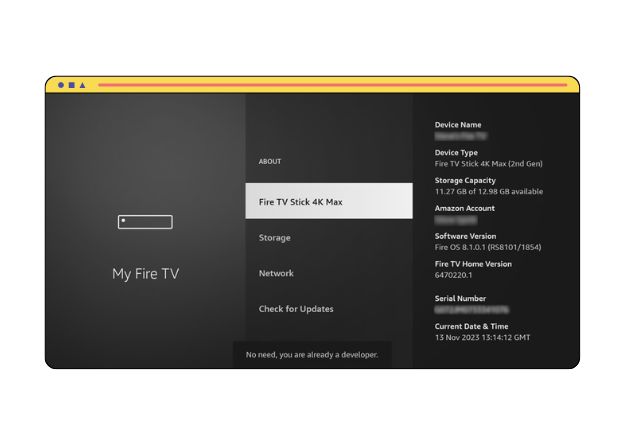
Step 4: Press the back button on your remote to go back to the previous menu. Then, choose 'Developer Options' from the menu.
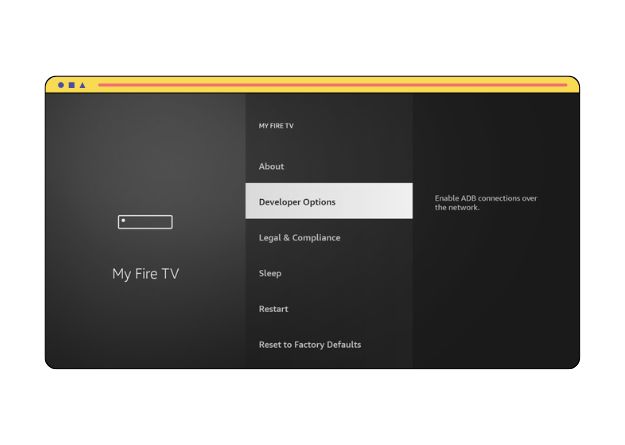
Step 5: Click on ADB Debugging to enable it.
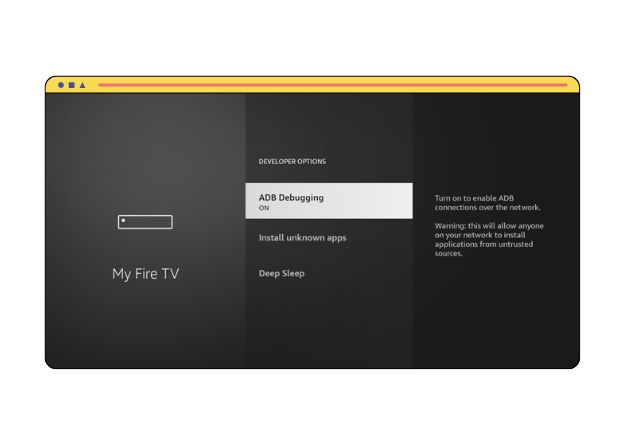
Step 6: Download Remote ADB Shell
We’ll utilize an application called Remote ADB Shell to transmit the command to our Firestick. It’s important to note that this app must be downloaded to the source Firestick; it won’t function if downloaded to the target Firestick. To download the Remote ADB Shell app, we’ll use ‘Downloader’. If you’re unfamiliar with ‘Downloader’, you can find a step-by-step guide on how to install it here. Once installed, launch Downloader.
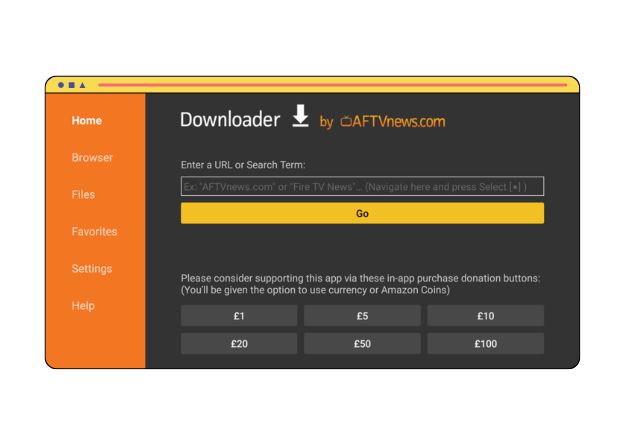
Step 7: Utilize the select button on your remote control to highlight the entry field.
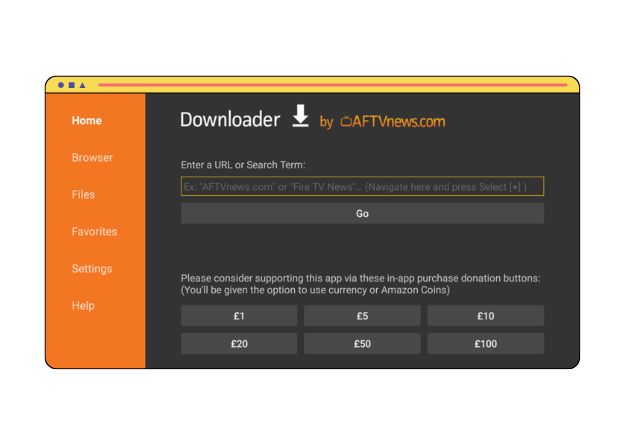
Step 8: Download and install the "Remote ADB" app by entering 2201 (or aftv.news/2201) into the Downloader app.
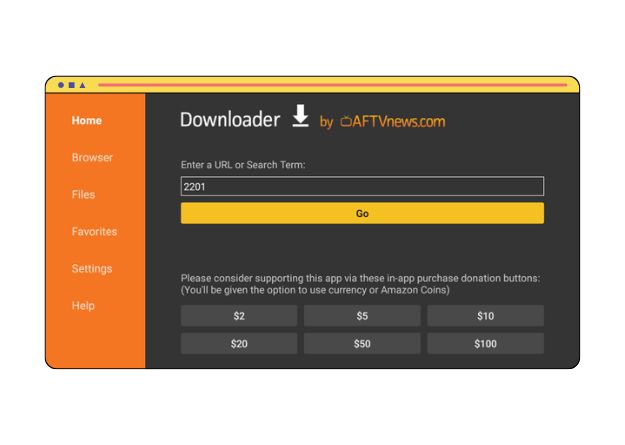
Step 9: Click on Go to begin downloading Remote ADB Shell. When the app has downloaded, select Open
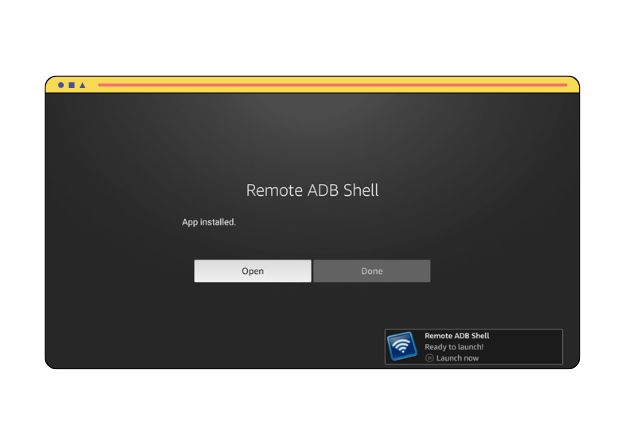
Step 10: An info message is displayed when you first run the app. Click OK.
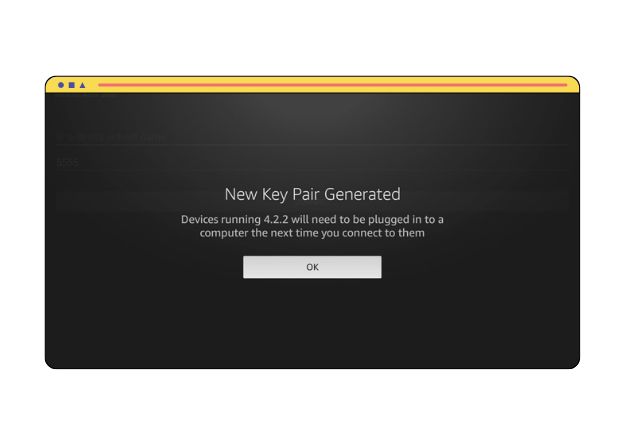
Step 11: Next, we'll utilize the Remote ADB Shell app to establish a connection with the Firestick we want to set up for auto-boot.
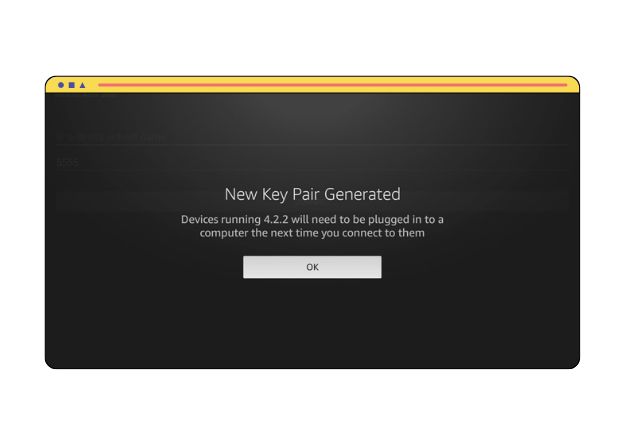
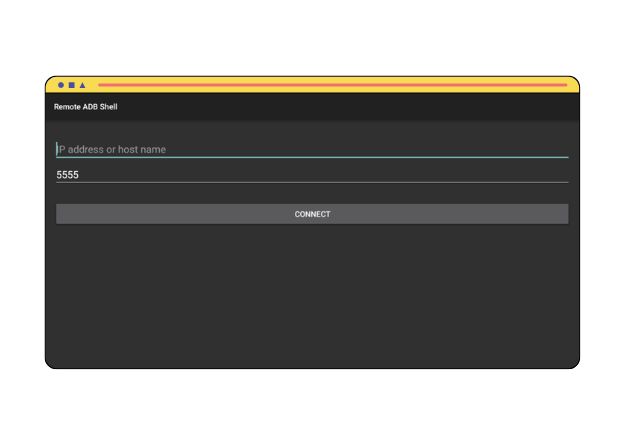
Step 12: Enter the IP address of the target Firestick in the IP address field, then click Next. Make sure not to enter 127.0.0.1 - use the IP address of your target Firestick.
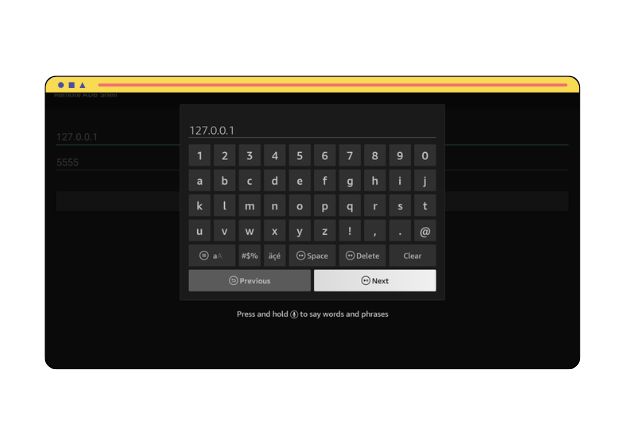
Step 13: In the port field enter: 5555 and click Next

Step 14: Verify that your settings are accurate, then click on CONNECT. The IP address of your target Firestick should be displayed here (not 127.0.0.1), as depicted.
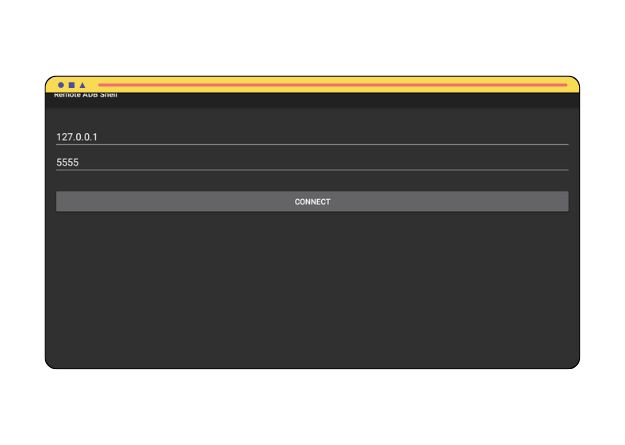
Step 15: A notification will appear on your target Firestick, prompting you to enable USB Debugging.
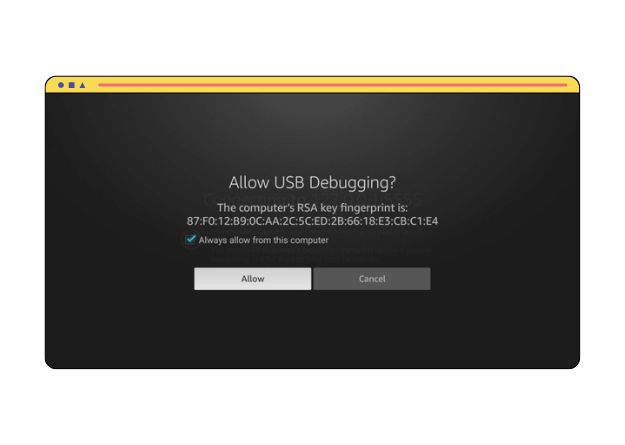
Step 16: Select Allow.
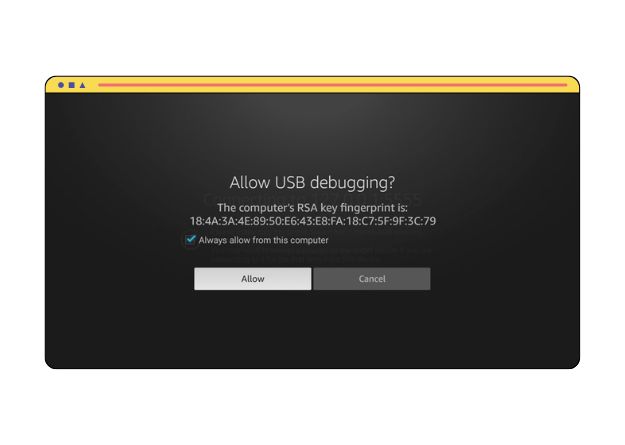
Step 17: Sending the command
Now that you’ve activated ADB debugging and established a connection to your device, the last step is to transmit the command to enable Launch At Boot for the PosterBooking app. Simply click anywhere on the shell page on the source Firestick.
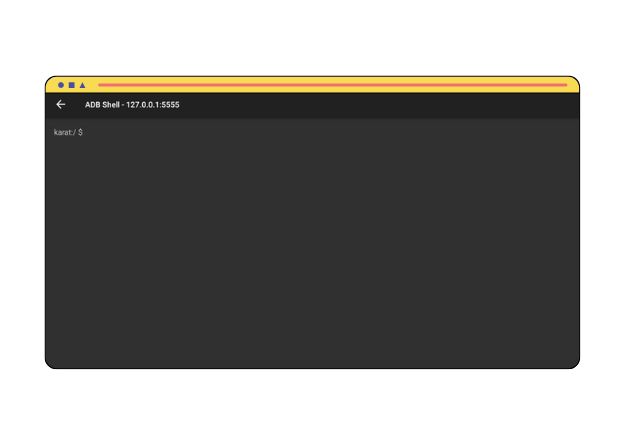
Step 18: Enter the command : appops set com.choudhurylad.posterbooking SYSTEM_ALERT_WINDOW allow
Check the command is exactly as shown and then press Run
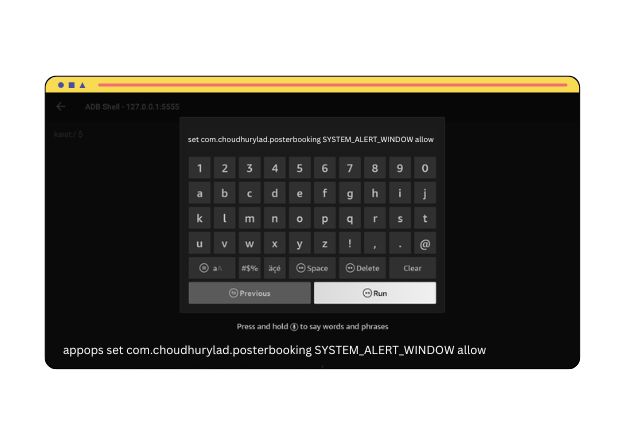
The setting on your target Firestick will be adjusted, and Launch At Boot will now operate as intended.
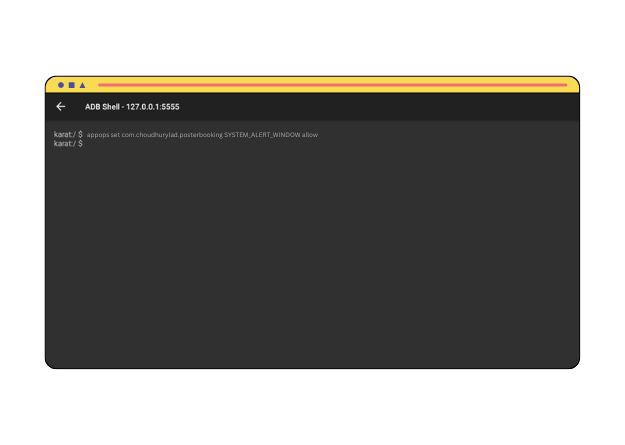
That’s everything! You’ve completed the process. Please restart your target FireTV device to ensure that the PosterBooking app starts automatically. For security purposes, it’s advisable to disable ADB debugging from the ‘Developer Options’ menu once you’re finished.
Who we are
PosterBooking turns any TV screen into a digital sign. Allowing you to display images and videos for a variety of uses including for advertising, restaurant menus, general messages and more.
You simply plug in a device like an Amazon Firestick into the TV, and download the app and upload content via the PosterBooking dashboard.