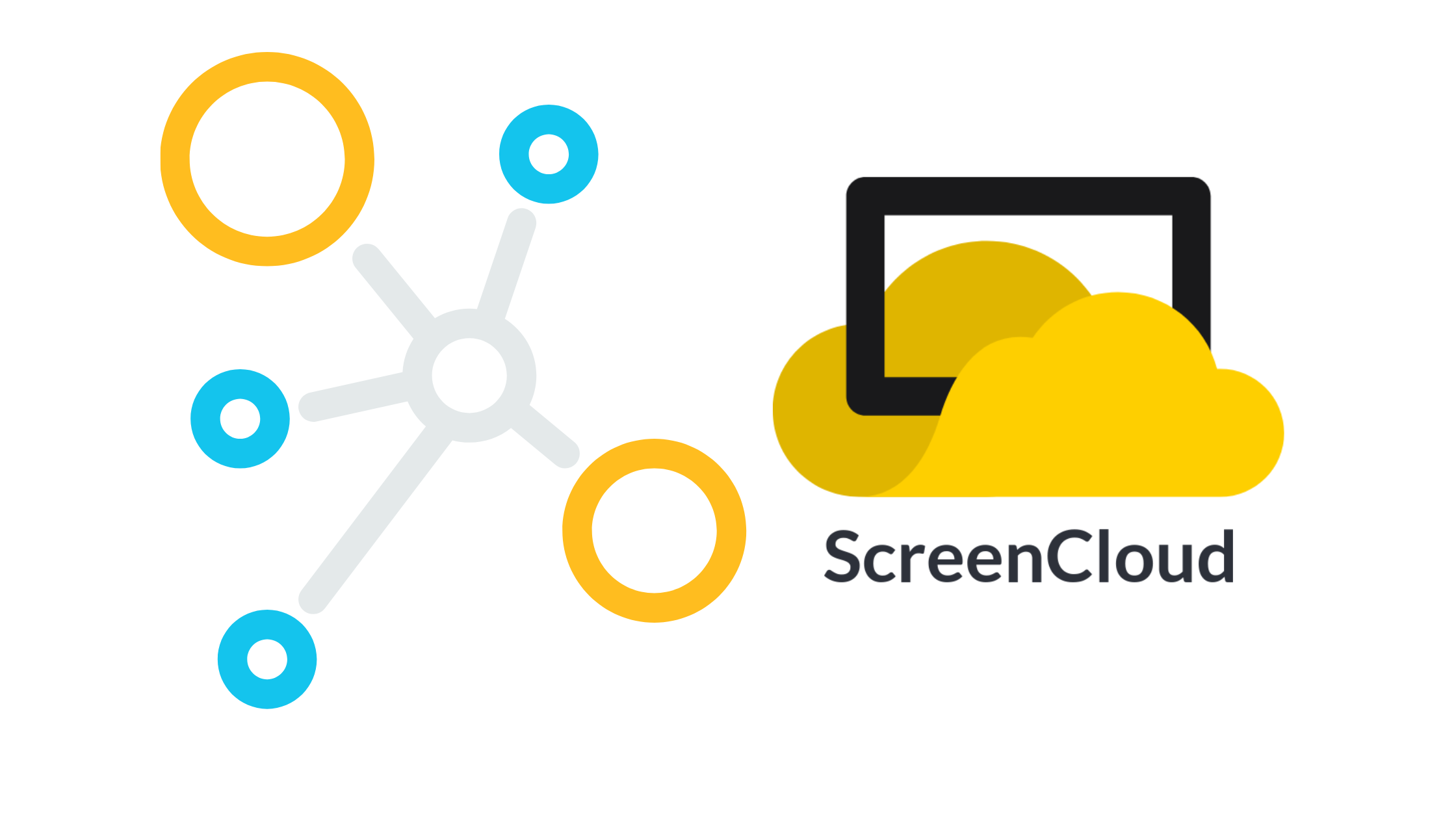
How do I connect a screen using ScreenCloud?
A Step-by-Step Guide on Connecting Screens Using ScreenCloud
ScreenCloud is a powerful digital signage platform that allows users to display engaging content on multiple screens. Whether you want to showcase advertisements, share information, or communicate with your audience, ScreenCloud makes it easy to manage and control your screens from a central location. In this article, we will walk you through the process of connecting screens using ScreenCloud, enabling you to leverage its capabilities effectively.
Step 1: Sign up and Set Up Your Account Start by visiting the ScreenCloud website and signing up for an account. Once you’ve completed the registration process, you’ll be prompted to set up your account and create a screen. Follow the instructions provided to configure your screen and give it a unique name for easy identification.
Step 2: Install the ScreenCloud Player To connect your screens, you’ll need to install the ScreenCloud Player on each device you wish to use as a display. The ScreenCloud Player is available for a variety of platforms, including Windows, macOS, Android, and various smart TV operating systems. Download and install the appropriate player for each screen you want to connect.
Step 3: Activate Your Screens Launch the ScreenCloud Player on each device and sign in using your ScreenCloud account credentials. The player will generate a unique activation code for each screen. Make a note of these activation codes as you’ll need them to connect the screens to your account.
Step 4: Add Screens to Your Account Go back to your ScreenCloud account dashboard and navigate to the “Screens” section. Click on the “Add Screen” button and enter the activation code for each screen you want to connect. Follow the on-screen instructions to complete the setup process for each screen.
Step 5: Organize and Customize Your Content Once you’ve connected your screens, you can start managing your content. ScreenCloud provides an intuitive content management system (CMS) that allows you to upload images, videos, web pages, and other media files. You can create playlists, schedule content, and customize the layout of your screens to suit your specific needs.
Step 6: Publish and Display Content After organizing your content, you can publish it to your screens. ScreenCloud lets you assign specific playlists or content to individual screens or groups of screens. You can also schedule content to display at specific times or dates. Simply select the desired screens, playlists, or scheduling options in the ScreenCloud CMS, and your content will be displayed accordingly.
Step 7: Monitor and Manage Screens ScreenCloud provides various monitoring and management features to ensure the smooth operation of your screens. You can remotely control screens, monitor their status, and troubleshoot issues from your account dashboard. Additionally, you can receive real-time notifications if any problems occur, allowing you to address them promptly.
Conclusion: Connecting screens using ScreenCloud is a straightforward process that empowers you to create visually appealing and engaging digital signage experiences. By following the steps outlined in this article, you can effortlessly connect and manage your screens, customize your content, and effectively communicate with your audience. Leverage the power of ScreenCloud to enhance your digital signage and take your visual displays to the next level.
Why PosterBooking.com is a Good Free Alternative:
PosterBooking stands out as a good free alternative for businesses venturing into digital signage due to the following reasons:
Cost-Efficiency: The free version of PosterBooking allows businesses to experiment with digital signage without incurring any upfront costs.
Ease of Use: The platform offers a user-friendly interface and customizable templates, making it accessible to users with varying levels of technical expertise.
Interactive Capabilities: PosterBooking’s focus on interactive touch displays and kiosk support provides businesses with opportunities for engaging and interactive customer experiences.
Scalability: PosterBooking’s pay-per-display pricing model allows businesses to start small and expand as their needs grow, ensuring cost-effectiveness and scalability.
Supportive Resources: PosterBooking provides comprehensive customer assistance, ensuring that users receive the guidance they need to navigate the platform effectively.