How to allow display over other apps on Android?

If you are using any third-party app on your Android device and if you do not turn on “Display over other apps” you cannot use that particular app in the background. So if you want to turn on that feature on your android device read the rest of this article for a step by step tutorial.
How to enable display over other apps on Android 13 and 12?
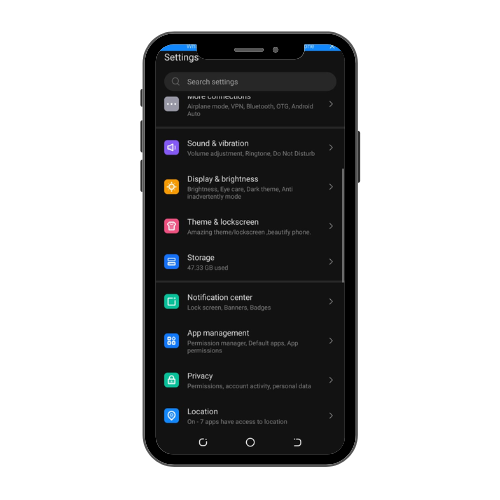
If you want to turn on display over other apps on Android 13 and Android 12 follow the instructions below:
1.Tap on “Settings”.
2.Tap on “Apps”.
3.Scroll down and tap on “Special app access”.
4.Tap on “Display over other apps”.
5.Choose the app from the list and tap on it.
6.Toggle the “Allow display over other apps” switch.
How to allow display over other apps on Android 11 and 10?
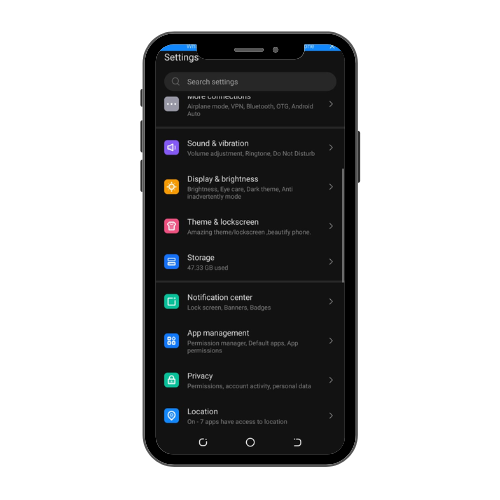
Here is how to allow/don’t allow display over other apps on Android 11 and Android 10:
1.Enter the “Settings” on your device.
2.Tap on “Privacy Protection”
3.Select “Special Permissions”.
4.Choose “Display over other apps”.
5.Find the app that you want to turn on this option for and tap on it.
6.Toggle “Allow display over other apps” switch.
How to allow display over other apps on Android 11 and 10?
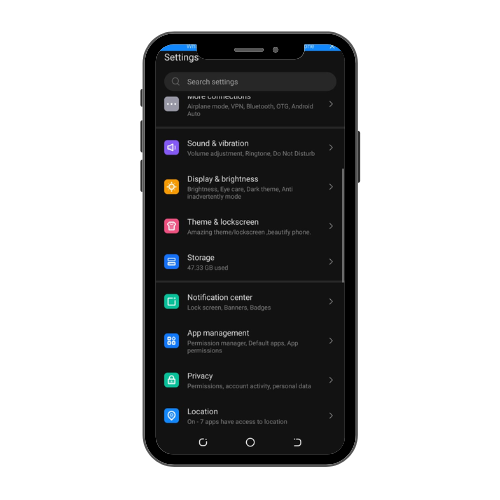
Here is how to allow/don’t allow display over other apps on Android 11 and Android 10:
1.Enter the “Settings” on your device.
2.Tap on “Privacy Protection”
3.Select “Special Permissions”.
4.Choose “Display over other apps”.
5.Find the app that you want to turn on this option for and tap on it.
6.Toggle “Allow display over other apps” switch.
How to enable allow display over other apps on Android 9 and below
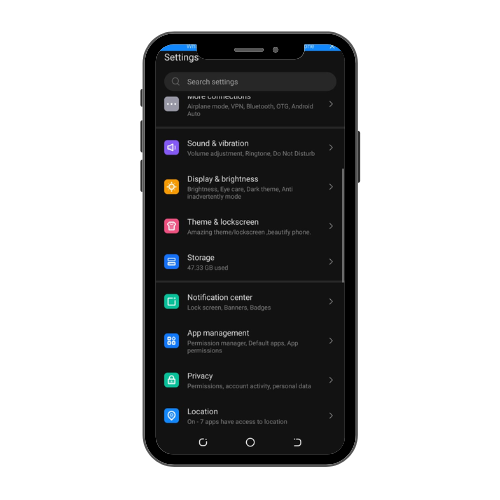
If you are using a device with Android 9 or lower versions you can use the instruction below to enable the “Display over other apps” option:
1.Go to the home screen and find the “settings” app.
2.Scroll down and choose “Apps and notifications”.
3.Select “Special app access”
4.Choose “Display over other apps”.
5.Choose the app that you want to allow display over other apps.
6.Toggle the switch to turn on this option
How to allow display over other apps on Xiaomi
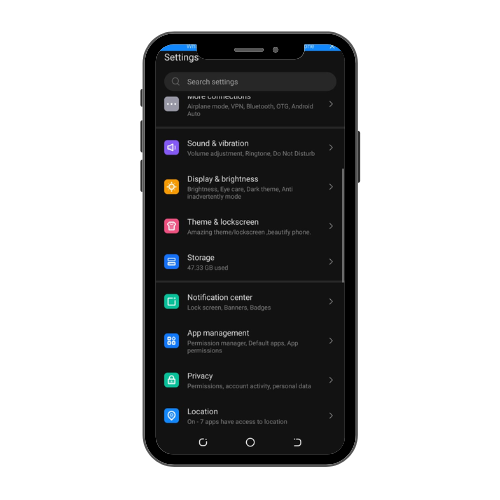
Here is how to allow display over other apps on Xiaomi to let the app functions in the background:
1.Go to “Settings”.
2.Scroll down and tap on “Privacy Protection”.
3.Tap on “Special Permissions”.
4.Select “Display over other apps”.
5.Find the app that you want to turn on this option for and tap on it.
6.Toggle “Allow display over other apps” switch.
How to allow display over other apps on Samsung
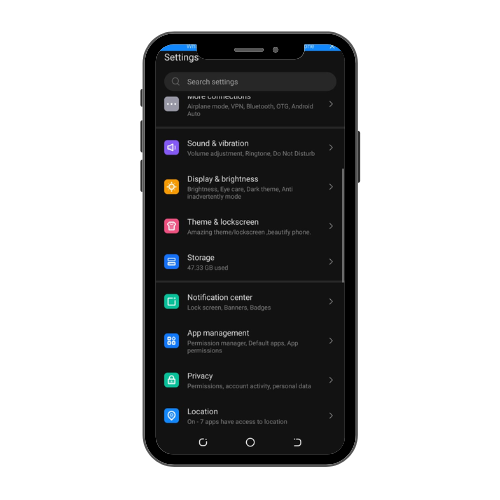
The “Display over other apps” option on Samsung devices comes with the name “Appear on top”. To enable this feature follow the steps below:
1.Go to “Settings”.
2.Tap on “Apps”.
3.Click on the three dots icon at the top right to open the menu.
4.Tap on “Special access”.
5.Tap on “Appear on top”.
6.Find the app and toggle the switch next to it.